- Tag in Action: Two Practical Examples
- Tagging Best Practices
- Advanced Tagging: A/B Testing
How to Organize Your Short Links with Tags
Learn how to use tags in Short Menu to organize and quickly retrieve your short links, enhancing productivity for marketers and content creators.
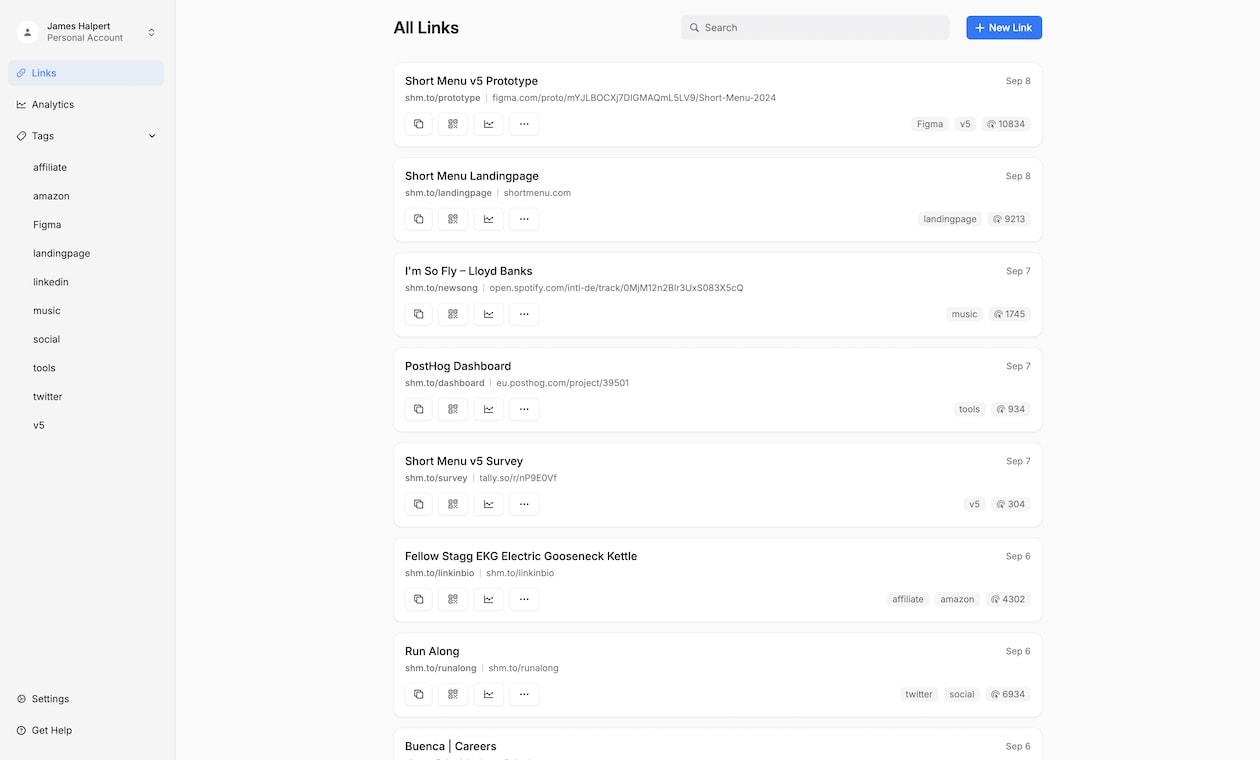 Short Menu Dashboard using Tags for Link Management
Short Menu Dashboard using Tags for Link Management
What Are Tags and Why Should You Use Them?
Think of tags as labels for your digital filing cabinet. In Short Menu, tags are keywords or phrases you can attach to your links, making them easily searchable and organizable. But why bother with tags? Two big reasons:
- Easy Organization: Group related links together without changing their URLs or destinations.
- Quick Retrieval: Find the exact link you need in seconds, even if you have thousands.
Tags: From Simple Categories to Powerful Organizers
Tags in Short Menu offer a versatile approach to link organization. At their simplest, they can function just like categories, providing a straightforward way to group your links. But their real power lies in their flexibility – you're not limited to just one tag per link.
Basic Usage: Tags as Categories
If you're new to tagging, start by thinking of them as simple categories. For instance:
- "Marketing"
- "Personal"
- "Client Projects"
Each link can be assigned to one of these broad categories, helping you separate different areas of your work or life.
Advanced Usage: The Multi-Tag Advantage
Where tags really shine is in their ability to be combined. Unlike traditional categories, you can add multiple tags to a single link, creating a more nuanced organization system. This is where our two practical examples come into play.
Tag in Action: Two Practical Examples
1. Campaign-Based Tagging
Imagine you're a marketing agency managing campaigns for multiple clients. Here's how you might use tags:
- Client name: "TechCorp"
- Campaign type: "SummerSale"
- Platform: "Facebook", "Instagram", "Email"
With these tags, finding all links related to TechCorp's summer sale on Facebook is as simple as filtering for "TechCorp", "SummerSale", and "Facebook".
2. Content Type Tagging
For bloggers or content marketers, organizing links by topic can be a game-changer. Consider these tags:
- Content category: "Tech", "Lifestyle", "Finance"
- Content type: "Blog", "Video", "Podcast"
- Seasonal: "Summer", "Holiday", "Back-to-School"
Need all your tech blog posts for a holiday roundup? Just filter by "Tech" and "Holiday", and you're set.
How to Add Tags in Short Menu
Adding tags is a breeze, whether you're creating a new link or updating an existing one.
For New Links:
- Press the "New Link" or "+" button in your dashboard.
- Fill in your link details as usual.
- In the "Add Tags" field, type your desired tag. You can either auto-complete from existing tags or create new ones.
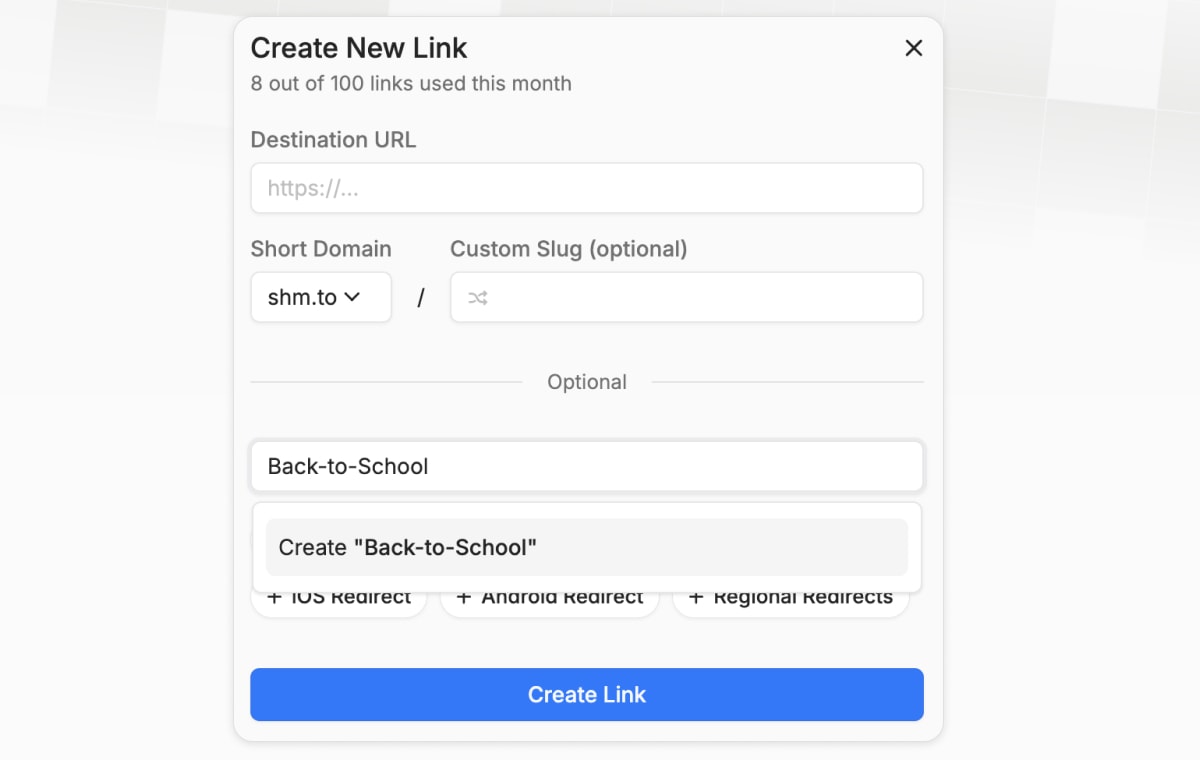 Creating a new tag for a link Short Menu
Creating a new tag for a link Short Menu
For Existing Links:
- Find the link you want to tag in your dashboard.
- Press the "Edit" button.
- Add or modify tags in the "Add Tags" field.
Whether you're using tags as simple categories or creating a complex multi-tag system, the process of adding tags remains the same. The magic is in how you choose to combine them.
Tagging Best Practices
- Start Simple, Grow Complex: Begin with broad category-like tags, then add more specific tags as your needs evolve.
- Be Consistent: Decide on a naming convention and stick to it. Is it "SummerSale" or "Summer_Sale" or "summer-sale"? Pick one and use it consistently.
- Embrace Multiple Tags: Don't limit yourself to one tag per link. Combine broad category tags with more specific descriptors for powerful organization.
- Regular Cleanup: Set aside time monthly or quarterly to review your tags. Remove duplicates, correct misspellings, and ensure all tags are still relevant.
Advanced Tagging: A/B Testing
Tags aren't just for organization – they can boost your marketing strategy too. Use tags to track different versions of your links for A/B testing. For example:
- "CTA_Version1" and "CTA_Version2" for testing different call-to-action phrases
- "ImagePost" and "VideoPost" to compare engagement between image and video content
By tagging these variations, you can quickly filter and compare their performance.
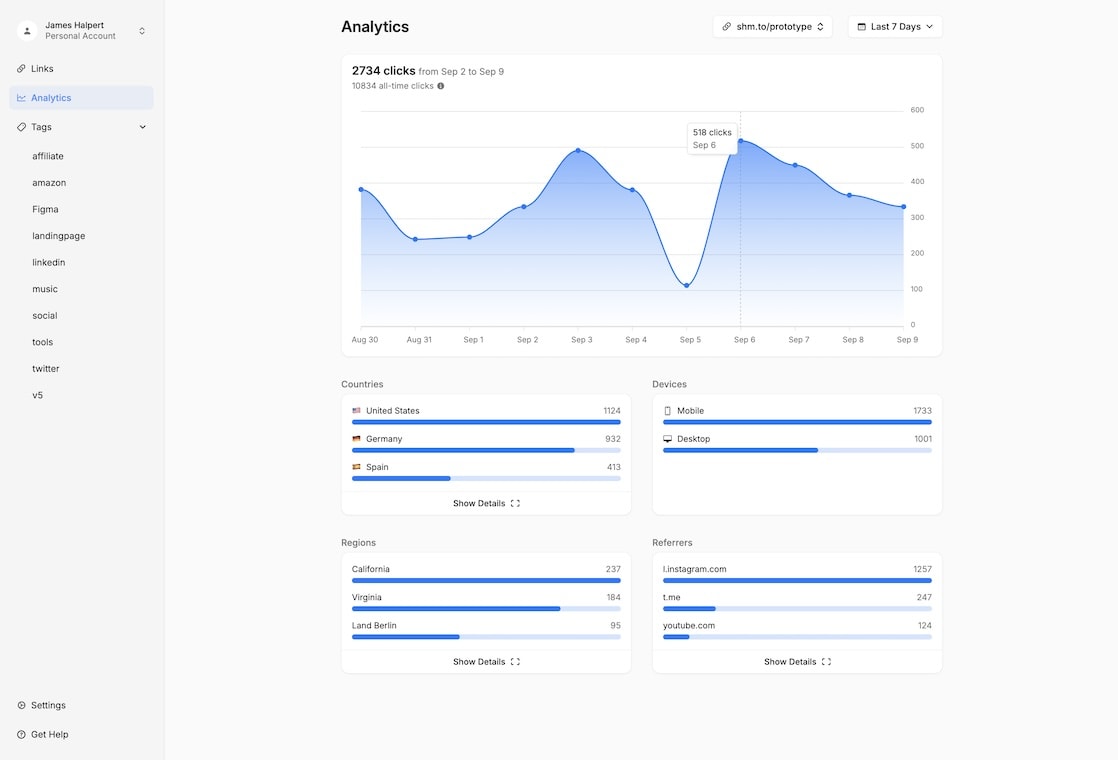 Short Menu's Link Analytics Dashboard
Short Menu's Link Analytics Dashboard