- Option 2 – Auto-Short
- Option 3 – Hotkeys
- Bonus
- Conclusion
Top 3 ways to create Short Links on your Mac
Want to stay in flow while shortening links? Get to know 3 powerful ways to shorten links on your Mac while staying focused on your actual tasks ahead.
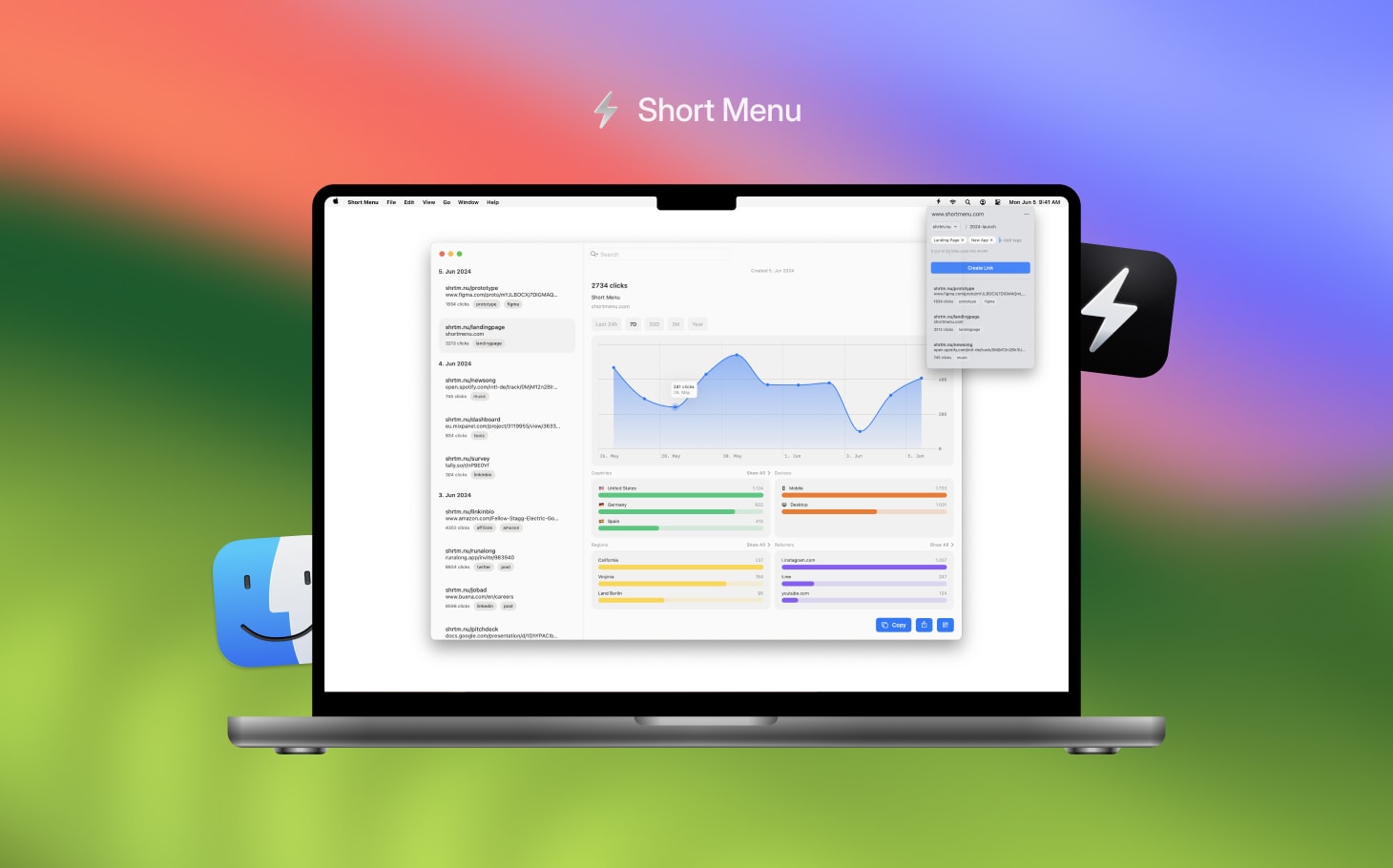 Short Menu App running on a MacBook
Short Menu App running on a MacBookMost short link services are web-based, and for a good reason: users have diverse requirements and use different operating systems. From a company perspective, providing web-based software is the easiest way to satisfy the majority of customers.
However, as a Mac user, you know a better experience is possible — one that is integrated into your Mac's operating system. This is especially true for creating short links. When you need a short link, you're often in the middle of another task and don't want to lose focus, whether you're writing a description for your next YouTube video, finalizing a LinkedIn post, or putting together your newsletter. There’s no need to visit another website for this simple task.
Guess what? There is a better way — and not just one. Let’s explore different ways to create short links quickly and easily with the Short Menu Mac App.
First, head to our download page and get started by downloading our Mac app. The Short Menu Mac App works perfectly with both Intel and Apple Silicon-powered Macs.
We offer a generous free plan that helps you get started easily. No trial period — use it as long as you want, and no credit card is required to get started.
Option 1 – Menu Bar
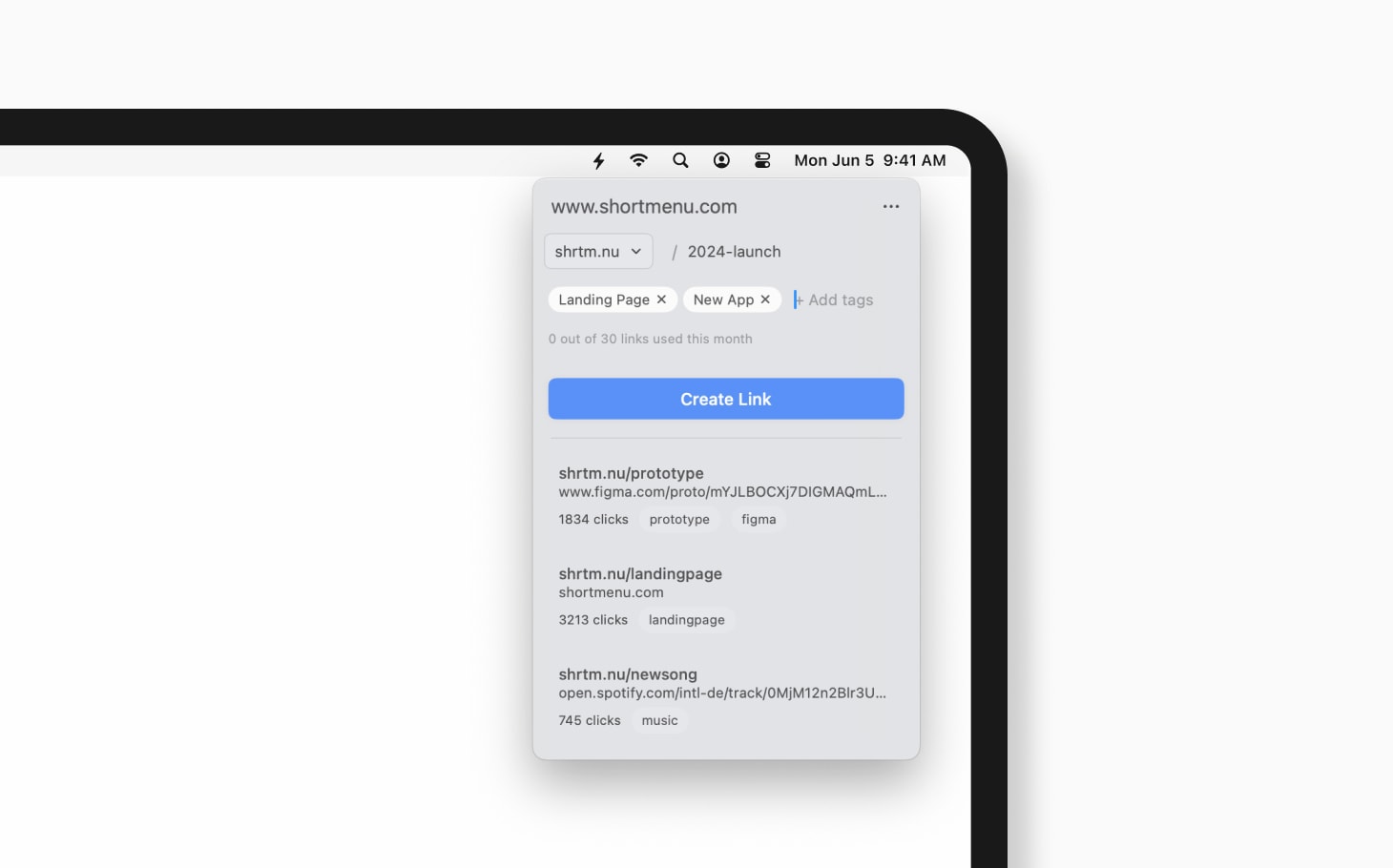 Short Menu's PopUp Window in your Menu Bar
Short Menu's PopUp Window in your Menu Bar
The easiest way to create short links on your Mac while not getting distracted is with the Mac’s Menu Bar. Yes, the menu bar.
When you have the Short Menu Mac App installed, you can easily click on the bolt icon in your Mac’s menu bar. A pop-up window will appear. You can paste any link you have in your clipboard directly into the pop-up window, add a custom slug, and click on create. And there you go, you’ve just checked option 1 to create a short link on your Mac.
Let’s get into the next one.
Option 2 – Auto-Short
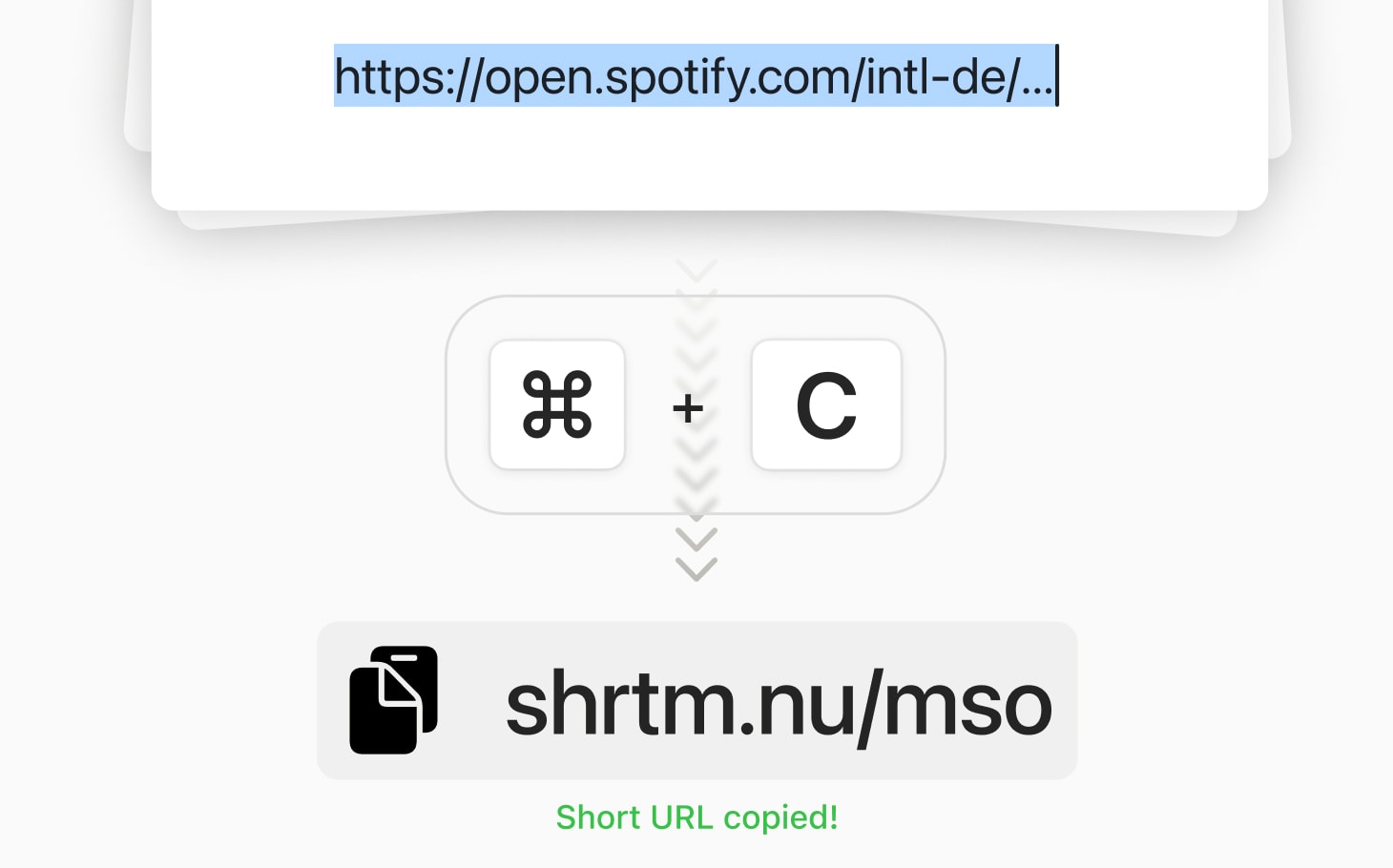 Auto-Short will automatically shorten every URL you copy while running in the background
Auto-Short will automatically shorten every URL you copy while running in the background
The Auto-Short functionality within Short Menu’s Mac app is very handy if you don’t want to think about short link creation at all.
To test this feature, go into the Short Menu settings and then click on Auto-Short in the settings window.
Next, make sure that the toggle for Auto-Short is turned on.
Now, every link you copy on your Mac will be turned into a short link — completely automatically.
This is especially helpful if you need to create many short links at once.
Of course, there are some domains for which you do not want to create a short link automatically every time you copy them. That’s why you can add certain domains to your exclusion list.
And Short Menu does not stop here. We will see what else Short Menu does automatically in the Bonus section of this article.
Option 3 – Hotkeys
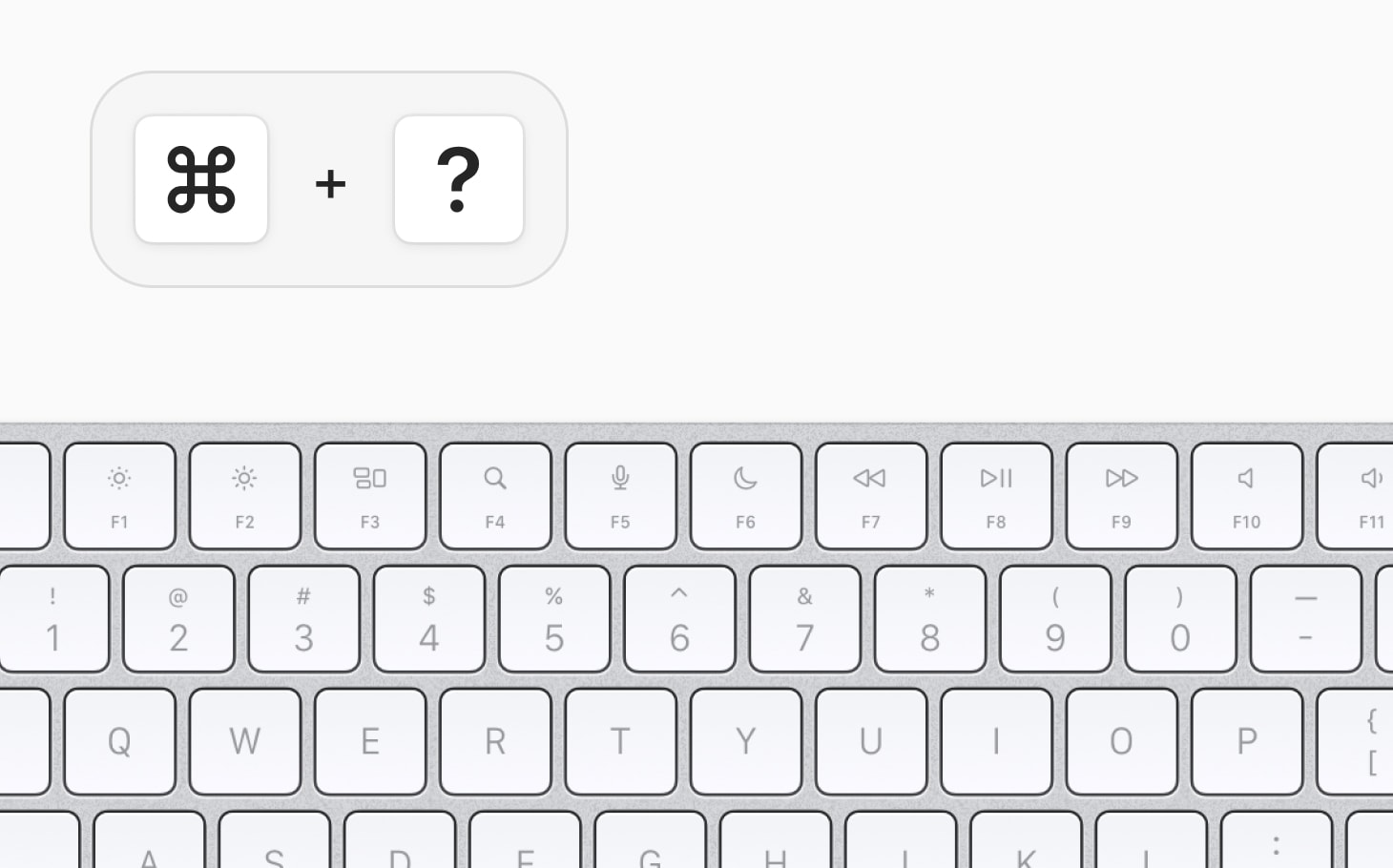 Use a keyboard hotkey of your choice to create short links from anywhere
Use a keyboard hotkey of your choice to create short links from anywhere
Lastly, if you use the Short Menu App you can easily configure custom hotkeys to shorten links quickly.
To do so, open the settings of the Short Menu Mac App and click on Hotkeys in the settings window.
The hotkey you want to configure is the "Shorten URL from your clipboard." When you click ‘Record Shortcut’ you can press any key combination on your keyboard that you would like to use for this functionality going forward. You can change this combination anytime.
Now, if you copy any link on your Mac and press your new hotkey combination afterward, Short Menu will automatically take the long URL from your clipboard, shorten it, and add it back to your clipboard.
With this functionality, you do not need to open the Short Menu app to shorten a link; it works in the background and keeps you focused on the task at hand.
Bonus
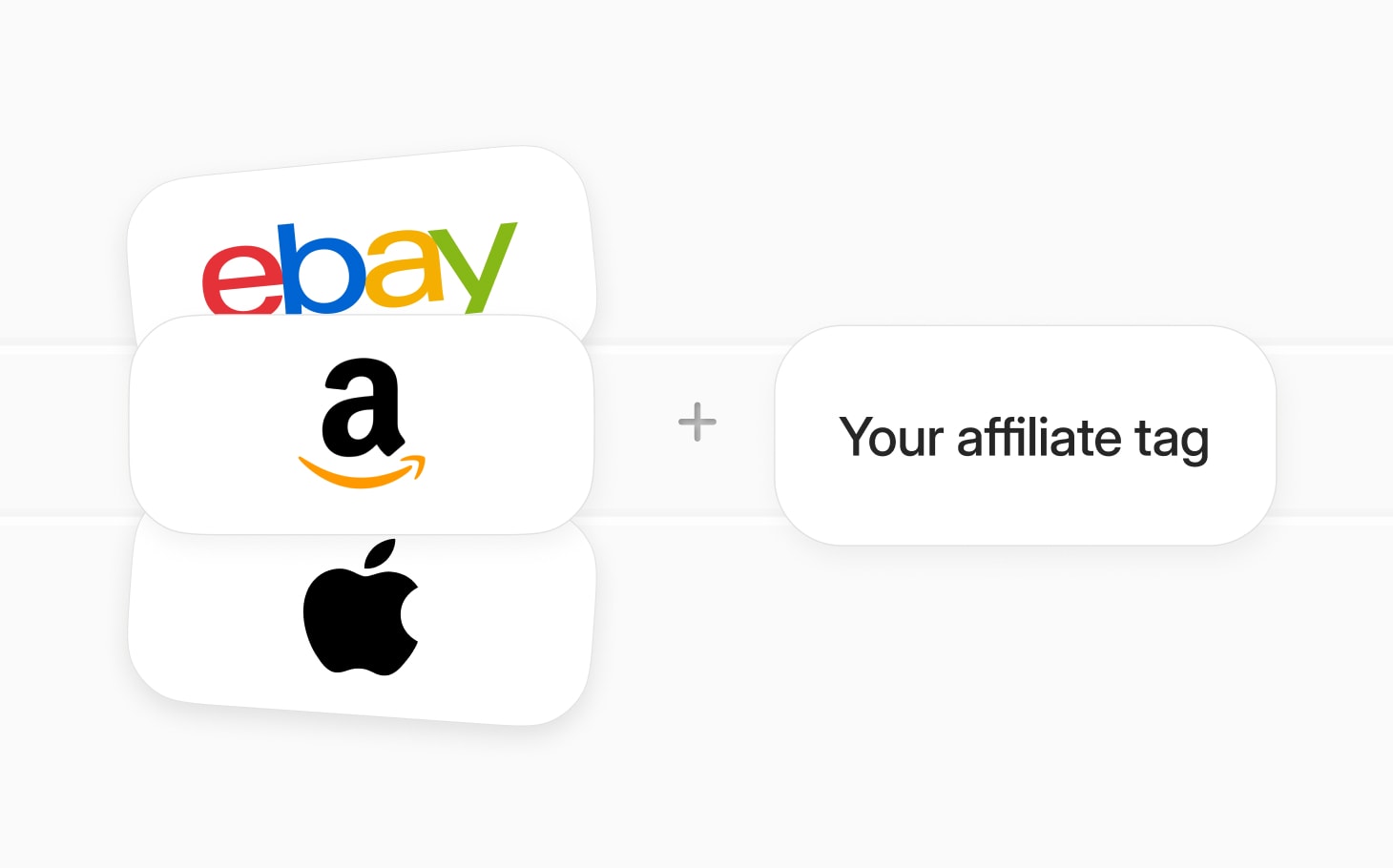 Short Menu works with your affiliate tokens from eBay, Amazon or Apple
Short Menu works with your affiliate tokens from eBay, Amazon or Apple
Short Menu has many options to shorten links on Mac which work automatically. Auto-Short works great if you want to shorten many links in a row.
Short Menu has one more automation that works for you in the background.
When you open the Short Menu settings and then click on Affiliate, you can add your Amazon Affiliate tags to any short link you create automatically.
Amazon Associates is one of the biggest affiliate programs in the world and lets you monetize the reach of your audience.
With this feature, you do not have to think about adding your affiliate tag to every short link you copy — Short Menu just does it for you.
Conclusion
Although using apps on the web has its upsides, there are some use cases where it just makes sense to have a native app that leverages the benefits of your operating system to make you more productive. Short Menu is a fitting example as it uses your Mac’s Menu Bar to let you focus on what you have in front of you to avoid context switching.
Short Menu allows you to shorten links quickly while keeping focus, using hotkeys for fast workflows, and automatically adding affiliate tags to your short links so you never have to think about letting your links work for you.
If you have any other methods to shorten links on Mac easily, let us know!