- Step 1 – Download
- Step 2 – Onboarding
- Step 3 – Create Your Short Link
- Conclusion
How to create Short Links on iPhone
Learn how to create short links on iPhone with Short Menu. Follow our guide to customize slugs, add tags, and efficiently manage links on the go.
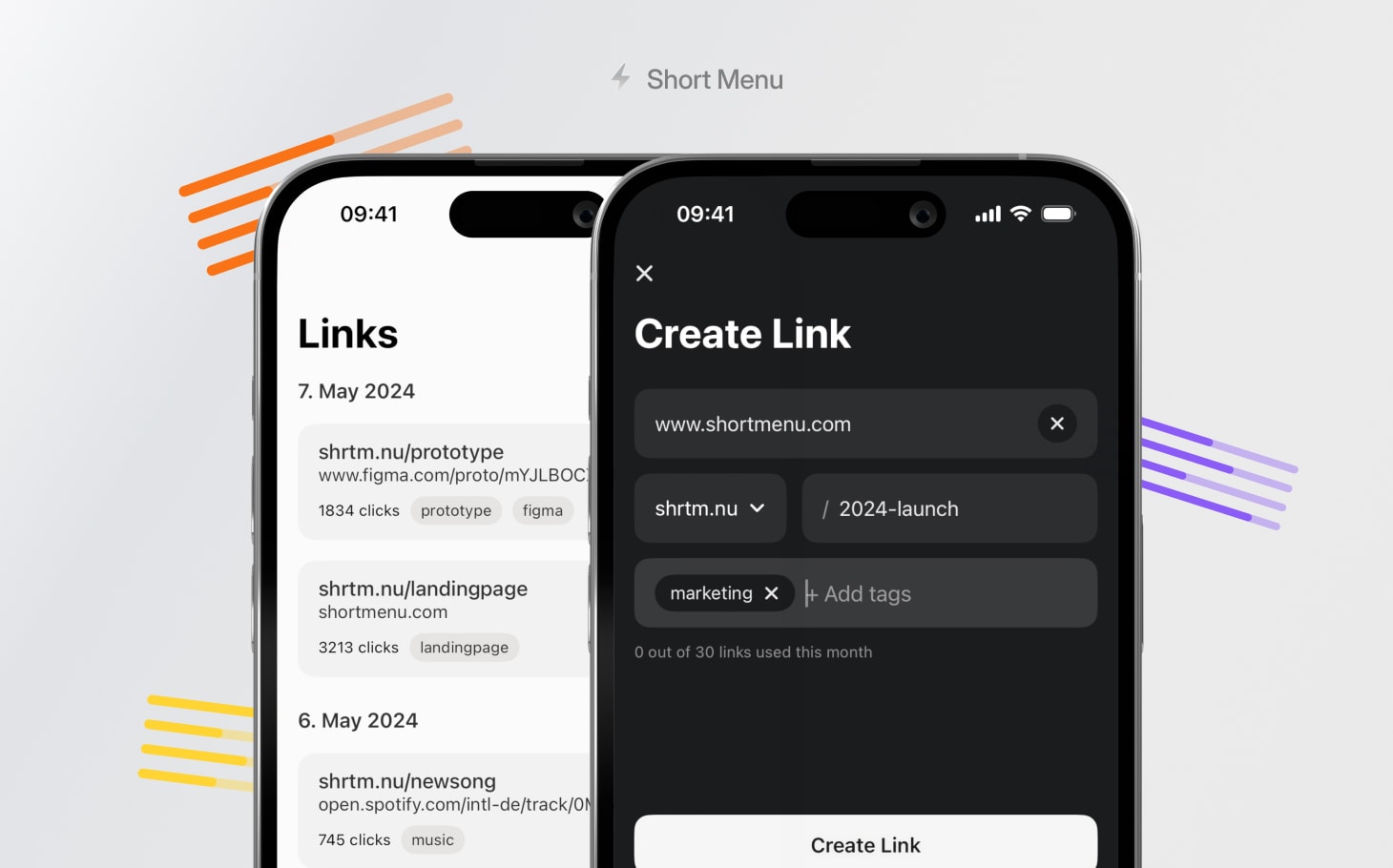 Short Menu App running on iPhone
Short Menu App running on iPhoneShort links are an essential tool for digital marketers, online writers, and any digital creators. If you fall into one of these categories, you likely share content online frequently. Your primary goal is to guide your audience from one digital destination to another, and links are the perfect way to achieve this. However, long, cluttered links can be off-putting. Your audience deserves better. By creating short links using services like Short Menu, you can make your links more appealing and memorable.
"But I often work on the go, using my iPhone," you might say.
Every creator should be able to shorten links quickly and reliably, even when they're on the move. Fortunately, Short Menu’s iPhone app makes this process easy and seamless. It allows you to turn long URLs into concise, powerful short links that provide valuable insights.
Let's explore how to create a short link on your iPhone using Short Menu.
Step 1 – Download
Download the Short Menu iPhone App from the App Store.
Step 2 – Onboarding
Quickly follow the onboarding process of the Short Menu App to get started.
Short Menu is completely free to start with. You can create 30 links per month for free without any costs. No credit card is required.
Step 3 – Create Your Short Link
Now, copy the link you want to shorten on your iPhone. To do so, select the URL from your browser or elsewhere, and tap ‘Copy’. Then, open the Short Menu App and tap the ‘+’ button on the bottom right to start the link creation process. Next, tap the paste button on the right to insert the URL you would like to shorten.
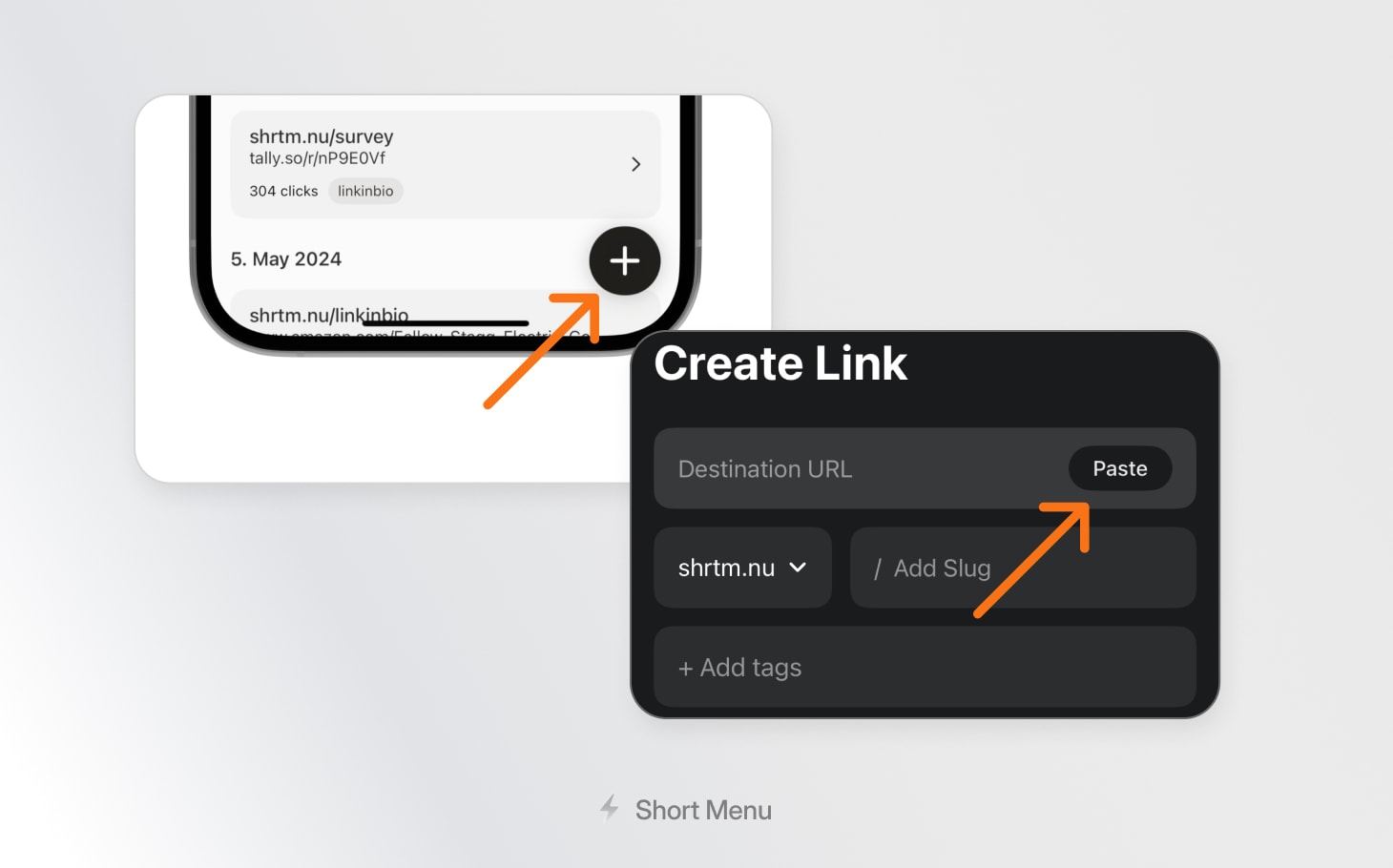 Tap '+' on the main screen and then 'Paste' to insert your destination URL
Tap '+' on the main screen and then 'Paste' to insert your destination URL
By default, Short Menu uses its own short domain shm.to to shorten links. If you would like to use a different domain, such as your personal domain, Short Menu supports the connection of any custom domain. To learn more about setting up a custom domain with Short Menu, follow this link.
Next, choose if you want to add a custom slug. Slugs are the part at the end of a URL.
For example: shm.to/iOS
Adding a custom slug is a simple yet effective way to give your audience a hint about what this link is about.
Furthermore, in Short Menu you can also add tags to your short links, to later easily organize your links within the app. This is optional but recommended if you want to create many links related to different topics.
Finally, tap on ‘Create Link’ and you are done! You’ve just created your first short link on iPhone using Short Menu. The short link you’ve created is now in your clipboard and can be easily used anywhere you’d like.
Link Creation From the Share Sheet
We have also added a small extension to Short Menu on iPhone which allows you to directly shorten links from any browser on your iPhone without having to open the Short Menu App.
To try this add-on, make sure you have the Short Menu iOS App installed. Go to the browser of your choise on your iPhone and open the link you would like to shorten. Now, simply tap on the share icon.
The share sheet will appear. Scroll down, and in the list, you will see two options provided:
- Quick Short
- Short Menu
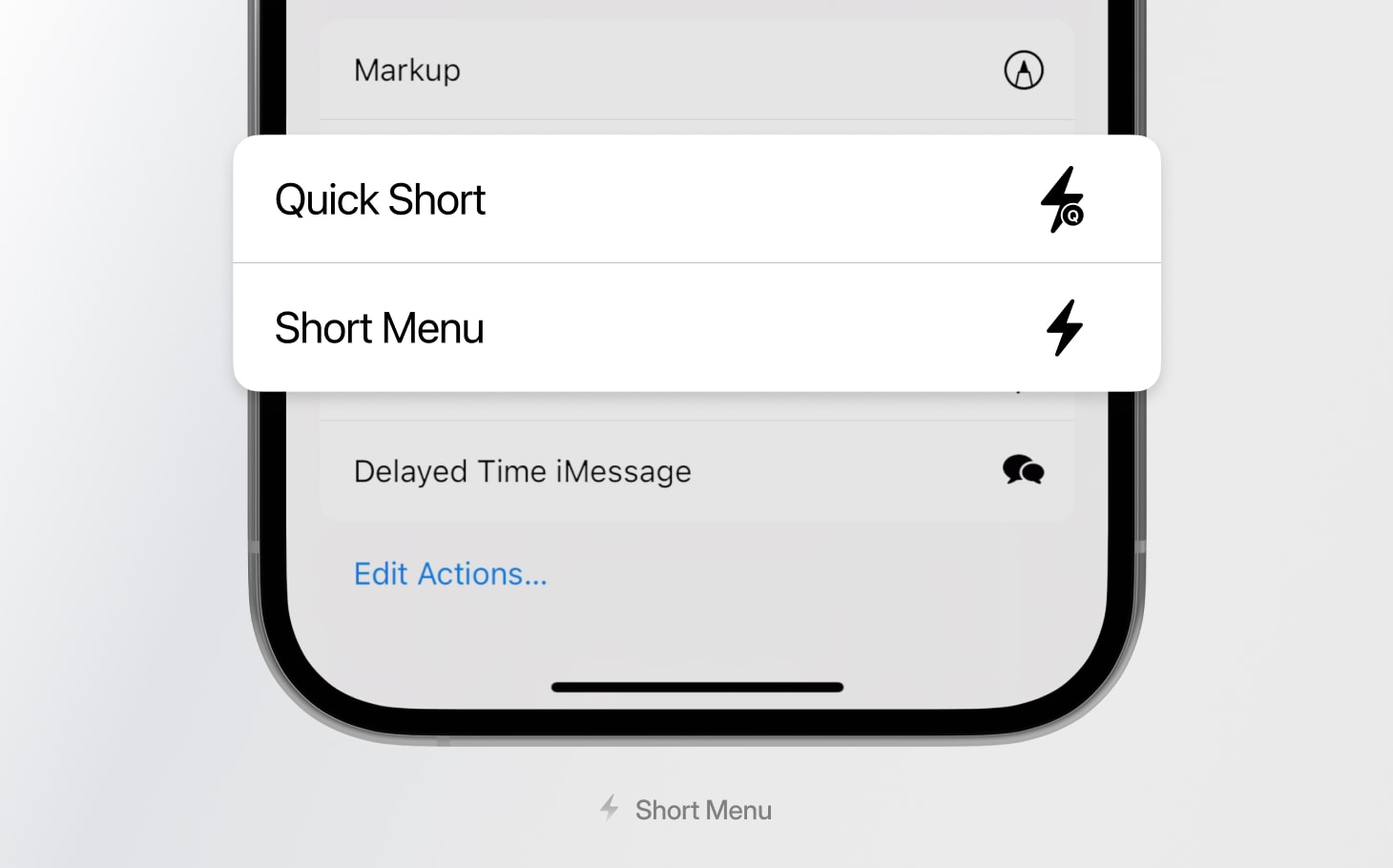 Short Menu Extensions in the iPhone Share Sheet
Short Menu Extensions in the iPhone Share Sheet
If you tap on Quick Short, the current link will be shortened instantly by Short Menu and your new short link will be copied to your clipboard for immediate use. Our users love this feature since it lets you avoid switching contexts.
If you tap on Short Menu, a sheet will appear which provides more functionality than the Quick Short sheet. You can change the domain you are using, add a custom slug, or add tags for later link management. So, you get more functionality without having to leave the browser.
Try it out and let us know what you think!
Conclusion
You now know several ways to create short links on your iPhone. Short links remain an essential part of the toolkit of any digital creator. Knowing how to create short links on the go on your iPhone helps you to be productive even when your laptop is not around.
Short Menu allows for simple short link creation on the go. Once you are back on your laptop, you can use the Short Menu Web and Mac Apps to log in with the same account you created during the iPhone onboarding. Now, you can manage your links from all your devices while Short Menu syncs the content seamlessly in the background.
So, how many clicks did your first link get so far?
If you have any questions about how to use short links on iPhone using Short Menu, reach out to us anytime – we’d love to hear from you.